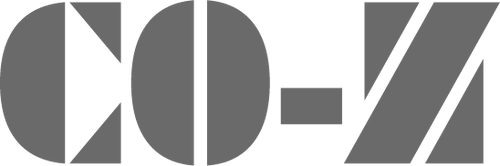A wireless keypad is one of the easiest and smartest upgrades you can add to your gate opener system. It provides keyless entry into your property while increasing your overall security. Instead of juggling lots of keys, you can just enter a personal code to open the gate—it’s great for homes that need simple access for family members, friends, or delivery people. In this article, we'll aim to answer all your questions about how to install a wireless keypad for a gate opener, including what basic tools you'll need and some practical tips for maintenance to maximize your investment.
Tools and Materials You’ll Need
The installation steps in this guide use the CO-Z Gate Opener and CO-Z Wireless Keypad as an example. If you’re using a different model, please refer to the specific manual that comes with your device for detailed instructions.
Before installing, please prepare a few basic tools and supplies that can make the installation smooth and easy:
- Cordless/Corded Drill
- 8 mm & 4 mm Masonry Drill Bit
- Marker Pen
- Hammer
- 4 mm / 1/8″ Flathead Screwdriver
- Phillips Screwdriver #1

How to Install a Wireless Keypad for Gate Opener: A Step-by-Step Guide
Below is how to install a CO-Z wireless keypad for CO-Z gate opener. The process may vary slightly depending on your specific model, so be sure to follow the manual that comes with your device.
Step 1: Use a flathead screwdriver (not included) to insert into the square slot of the keypad and pry open the keyboard cover.

Step 2: Remove the hex bolts with the provided hex wrench and detach the mounting plate.

Step 3: Drill four 4 mm holes at the marked point on the plate using a drill.

Step 4: Press the mounting plate against the wall where you want to install the keypad and mark the location with a marker pen.

Step 5: Drill four 8 mm holes in the wall.

Step 6: Hammer the expansion tubes into the holes.

Step 7: Attach the mounting plate to the wall using four mounting screws.

Step 8: Reinstall the keypad to the mounting plate and secure it using the two hex bolts removed.

Step 9: Press the cover onto the keypad and secure it in place.

Maintenance Tips for Long-Term Use
When your wireless keypad is functional, a little maintenance will keep it working reliably for years:
- Clean the keypad with a dry and soft cloth. Don’t rinse.
- If not used for a long time, remove the batteries from the keypad and store them in a cool, dry place away from direct sunlight and inaccessible to children.

If you’re considering a dependable wireless keypad for gate opener, check out the CO-Z Wireless Keypad for Automatic Sliding Gate Opener. It is designed to combine safety, reliability, and convenience with the following features:
-
Code Activation: The dual-channel transmitter will only activate after you enter the correct compatible code, ensuring secure operation.
-
Long Transmission Range: Reliable and strong transmission range. Up to a 656 ft. range outdoors, and 115 ft. for indoors.
-
Long Serve Time: Battery life lasts for 2 years with normal daily use of around 10 transmissions per day.
-
Wide Compatibility: Fully compatible with 433.92 MHz CO-Z gate openers, making it ideal for families or teams.

Conclusion
Installing a wireless keypad for gate opener is a straightforward project that delivers lasting convenience and peace of mind. With just a few tools and careful setup, you can enjoy effortless, secure access to your property every day. If you’re looking to upgrade your gate system, explore our selection of reliable wireless keypads and accessories at CozPalace.com to find the perfect fit for your setup.